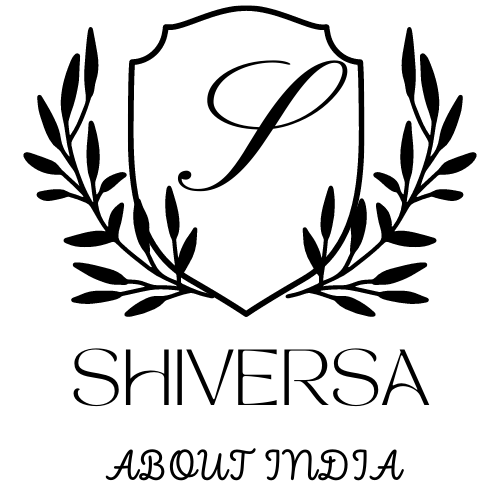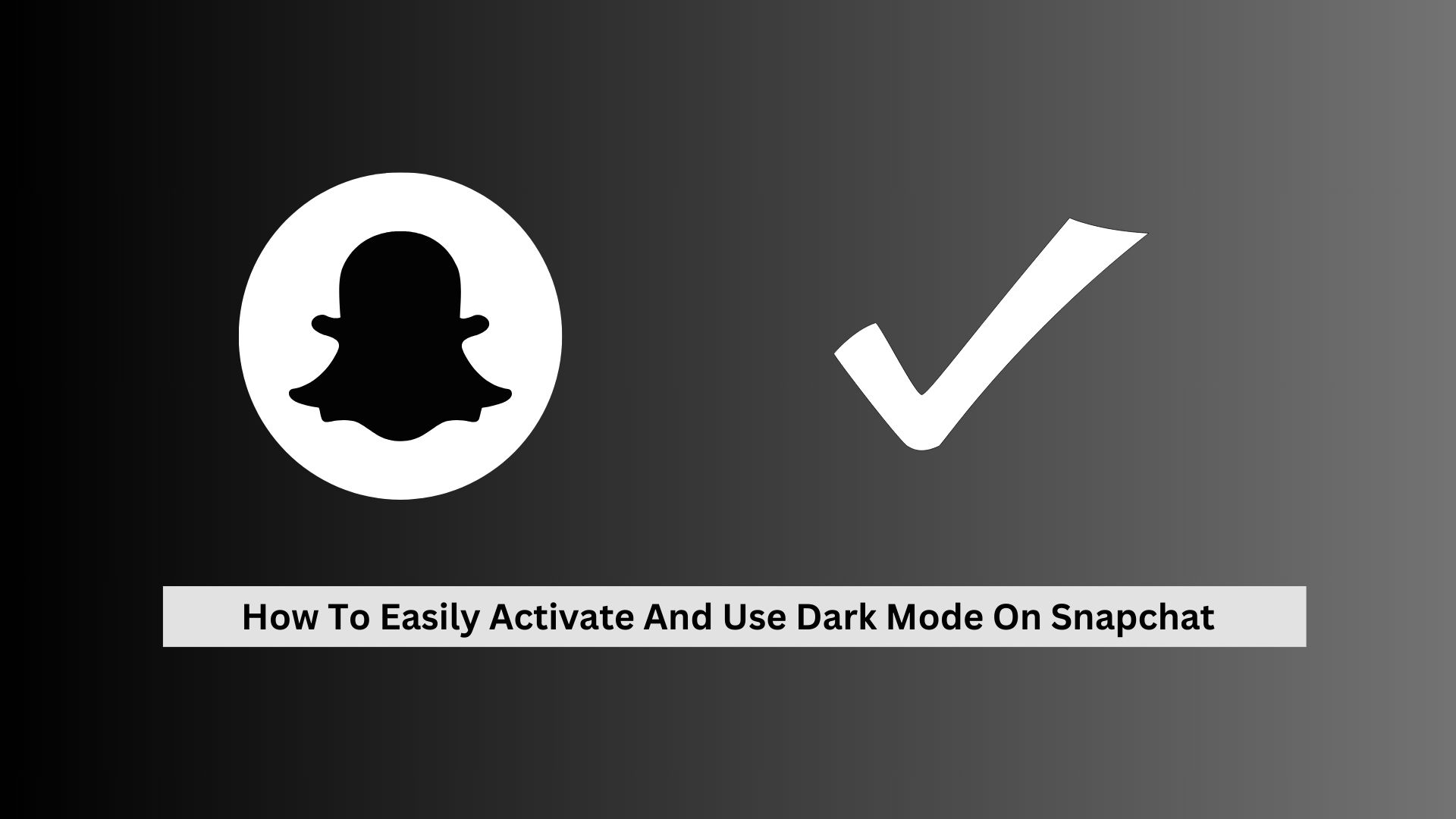Key Takeaways
- iPhone users, turn on Dark Mode by opening Snapchat settings, clicking ‘App Appearance’, and choosing ‘Always Dark’.
- Android users must subscribe to Snapchat+ to use Dark Mode.
- Dark Mode lessens eye strain by reducing blue light and softening colours.
- Using Dark Mode can save battery life as it uses less power.
- It offers a soothing visual experience, making it easier on the eyes in dim settings.
Snapchat, used by 800 million people every month, includes a Dark Mode feature that improves the user experience by adjusting the app’s look for darker settings. This mode not only meets visual needs but also helps with marketing.
By using Dark Mode, companies can keep users engaged longer, especially in the evening when people are more likely to look at content.
Understanding Dark Mode on Snapchat
Benefits of using Dark Mode
- Easier on the Eyes: Dark Mode offers a calming visual interface that is gentler on the eyes in dim light.
- Less Intrusive: Using Snapchat in Dark Mode at night won’t bother people around you as much, since it cuts down the bright light from your screen.
- Looks Better: Dark Mode gives Snapchat a modern, stylish appearance that many users prefer.
- Enhances Nighttime Camera Use: Dark Mode makes seeing and using the app’s tools and features easier when taking photos or videos in low light.
How it reduces eye strain and improves battery life

Dark Mode on Snapchat cuts down on blue light, which helps reduce eye strain and saves battery life. It is beneficial at night or in low-light areas. By lowering blue light, your eyes feel better, and the colours on your screen look softer and less bright.
Also, Dark Mode uses less power because it’s more accessible to display darker colours on your phone. This means your battery lasts longer, so you can use Snapchat more without needing to charge as often.
How to Activate Dark Mode on Snapchat
For iOS Users:
- Open Snapchat: Launch the Snapchat app on your iPhone.
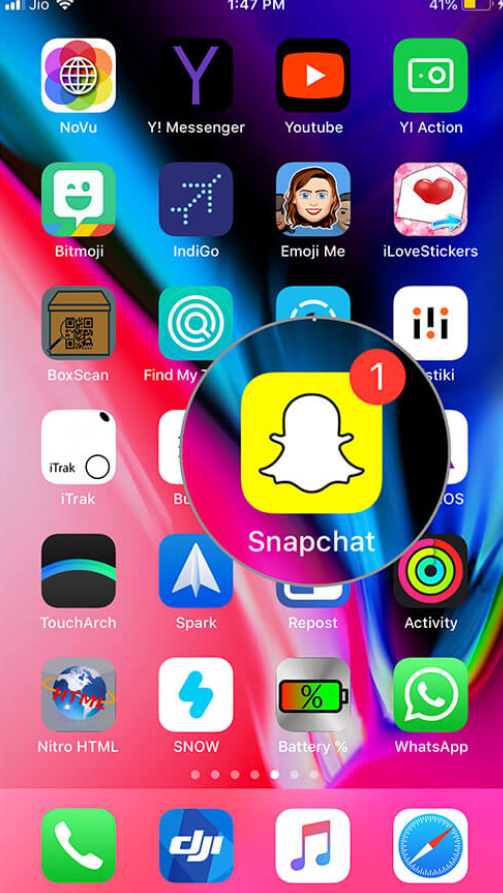
- Access Profile Settings: Tap on your profile icon at the screen’s top-left corner.
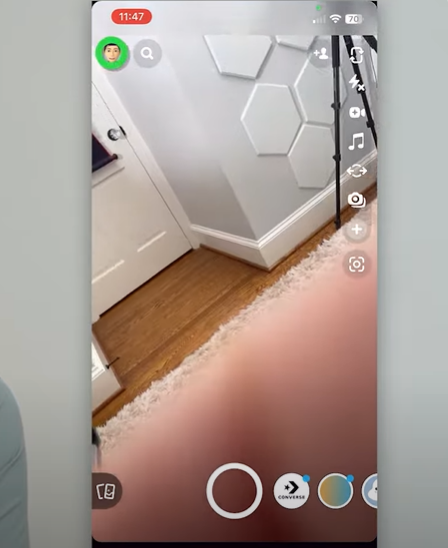
- Navigate to Settings: Look for the gear icon (settings) at the top-right corner and tap on it to access Snapchat’s settings.
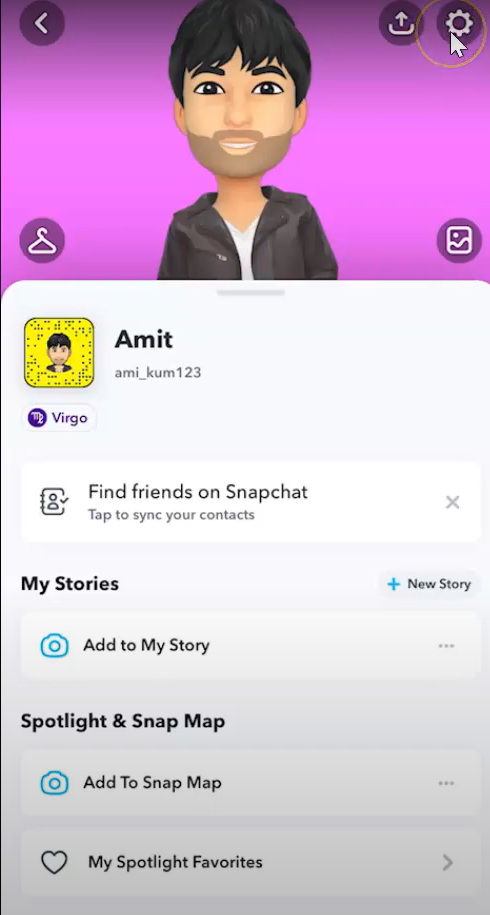
- Find ‘App Appearance’: Scroll through the settings menu until you find the “App Appearance” option.

- Select ‘Always Dark’: Within “App Appearance,” choose the “Always Dark” option to permanently enable Dark Mode.
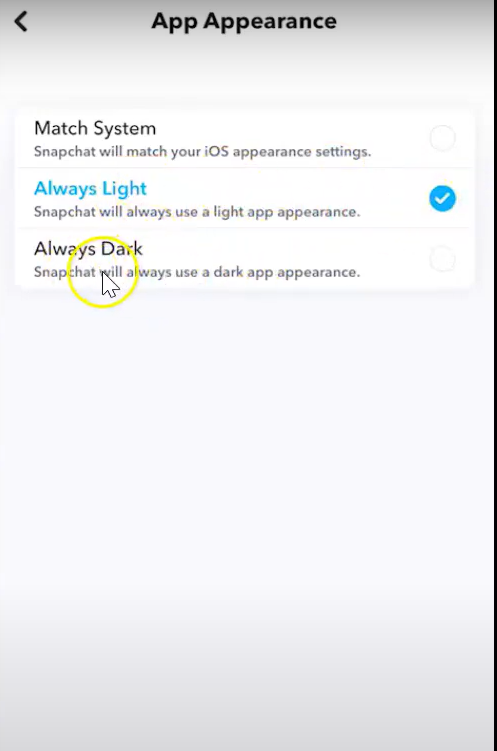
- Confirm Changes: Exit the settings menu and return to the main screen or other app sections to ensure Dark Mode is active.
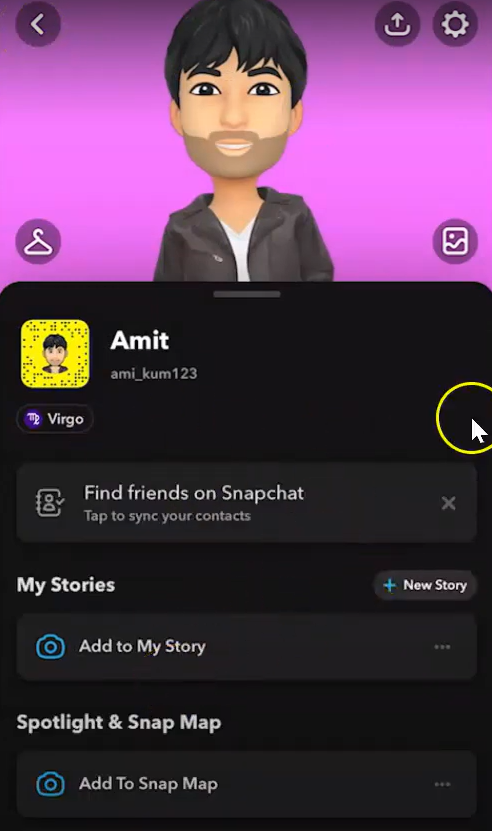
For Android Users:
- Open Snapchat: Launch the Snapchat app on your Android device.
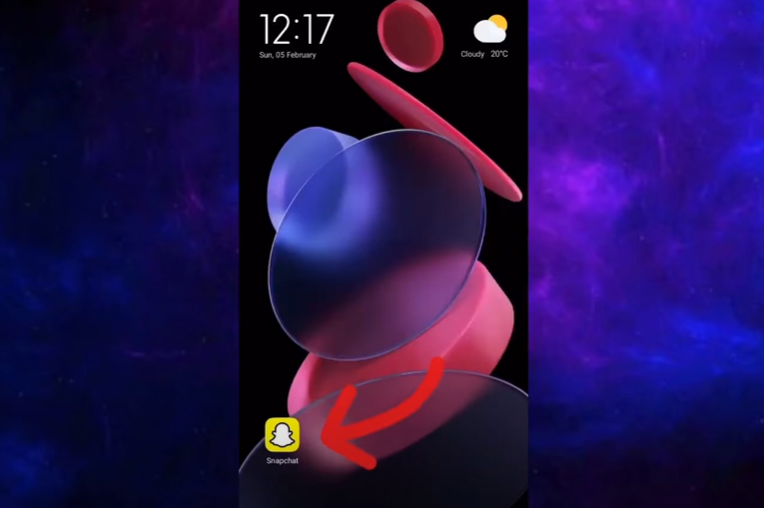
- Access Profile Settings: Tap on your profile icon at the top-left corner of the screen.
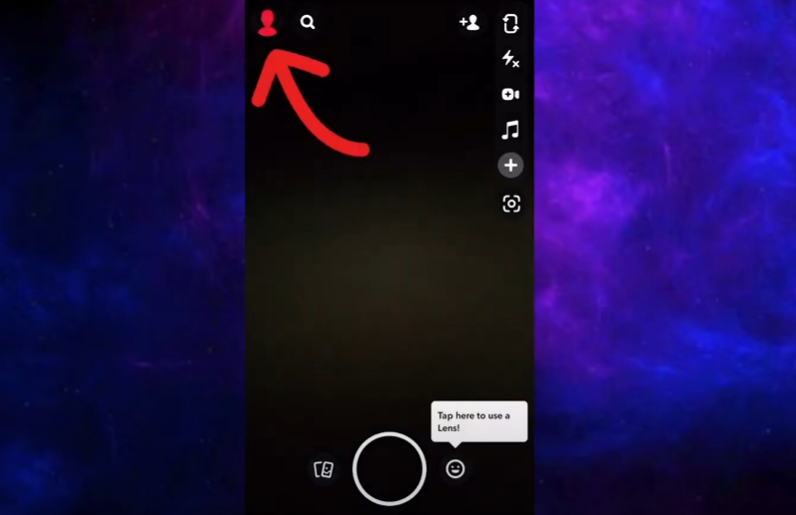
- Navigate to Settings: Tap on the gear icon (settings) located at the top-right corner to access Snapchat’s settings.
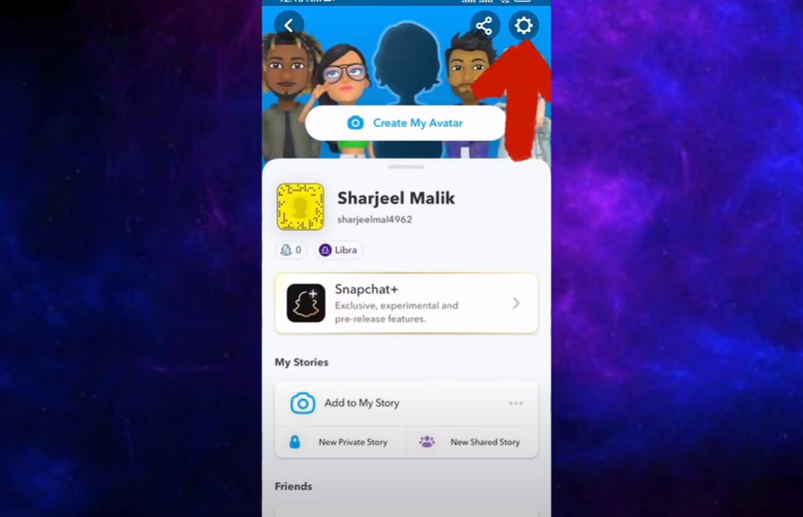
- Join Snapchat+: In the settings menu, locate the option to join Snapchat+ and follow the provided steps to sign up.
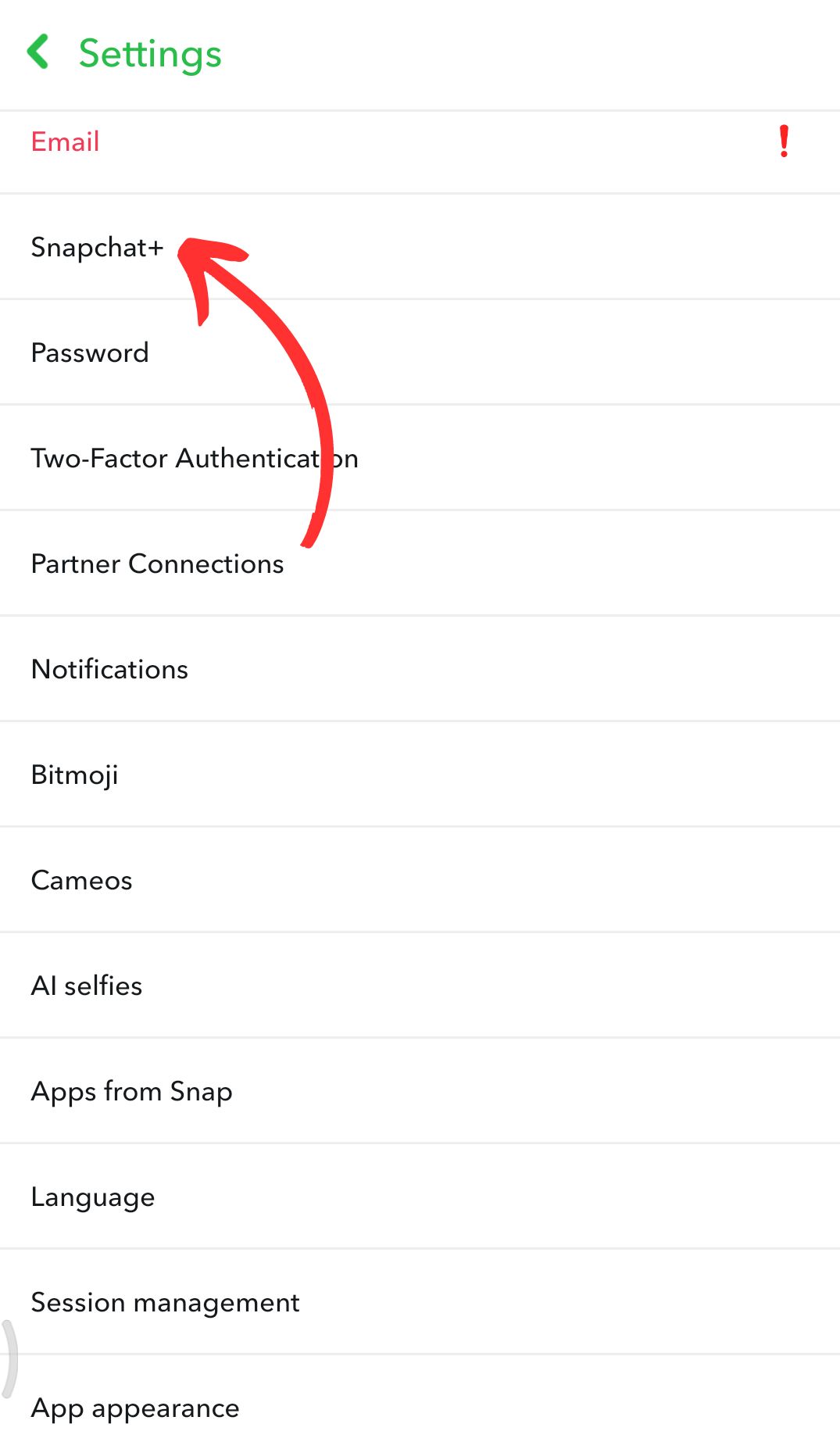
- Access Snapchat+ Settings: After joining Snapchat+, return to the settings menu and tap on the Snapchat+ option.
- Enable Dark Mode: Within Snapchat+ settings, you’ll find a toggle for Dark Mode. Turn it on to activate Dark Mode.
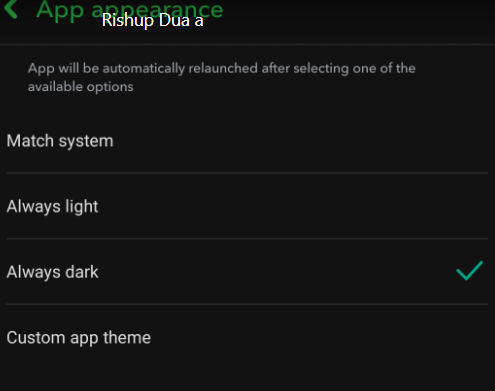
- Restart Snapchat: Exit the settings menu and restart the Snapchat app to apply Dark Mode.
How to disable Dark Mode if desired
To turn off Dark Mode on Snapchat and switch to a lighter display for easier daytime viewing, follow these simple steps.
First, open Snapchat and click on your profile icon at the top-left corner.
Then, tap the gear icon in the top-right corner to go to settings.
Scroll down to ‘App Appearance’ and choose ‘Always Light’ for a constant bright background, or select ‘Match System’ to align with your device’s settings.
This change will happen right away, making the app’s background brighter for daytime use.
Conclusion
In conclusion, using Dark Mode on Snapchat improves the app experience by reducing eye strain and saving battery life. Snapchat doesn’t have a feature to schedule Dark Mode automatically. To switch between light and dark themes, you need to change it manually in the app’s settings under ‘App Appearance’. This feature is helpful for everyone, including everyday users and marketing experts. Here are the advantages:
- Health and Comfort: It reduces eye strain, especially in dim settings.
- Battery Efficiency: It saves battery power, particularly on OLED and AMOLED screens.
- Visual Appeal: It offers a clean, modern look that’s easier on the eyes at night.
- User Engagement: It allows users to comfortably spend more time on the app, which is important for Snapchat content creators and marketers.