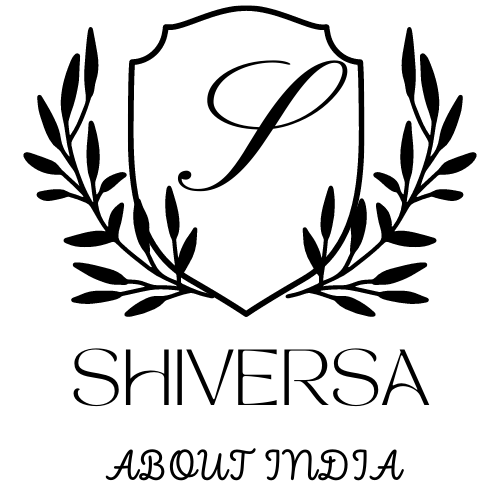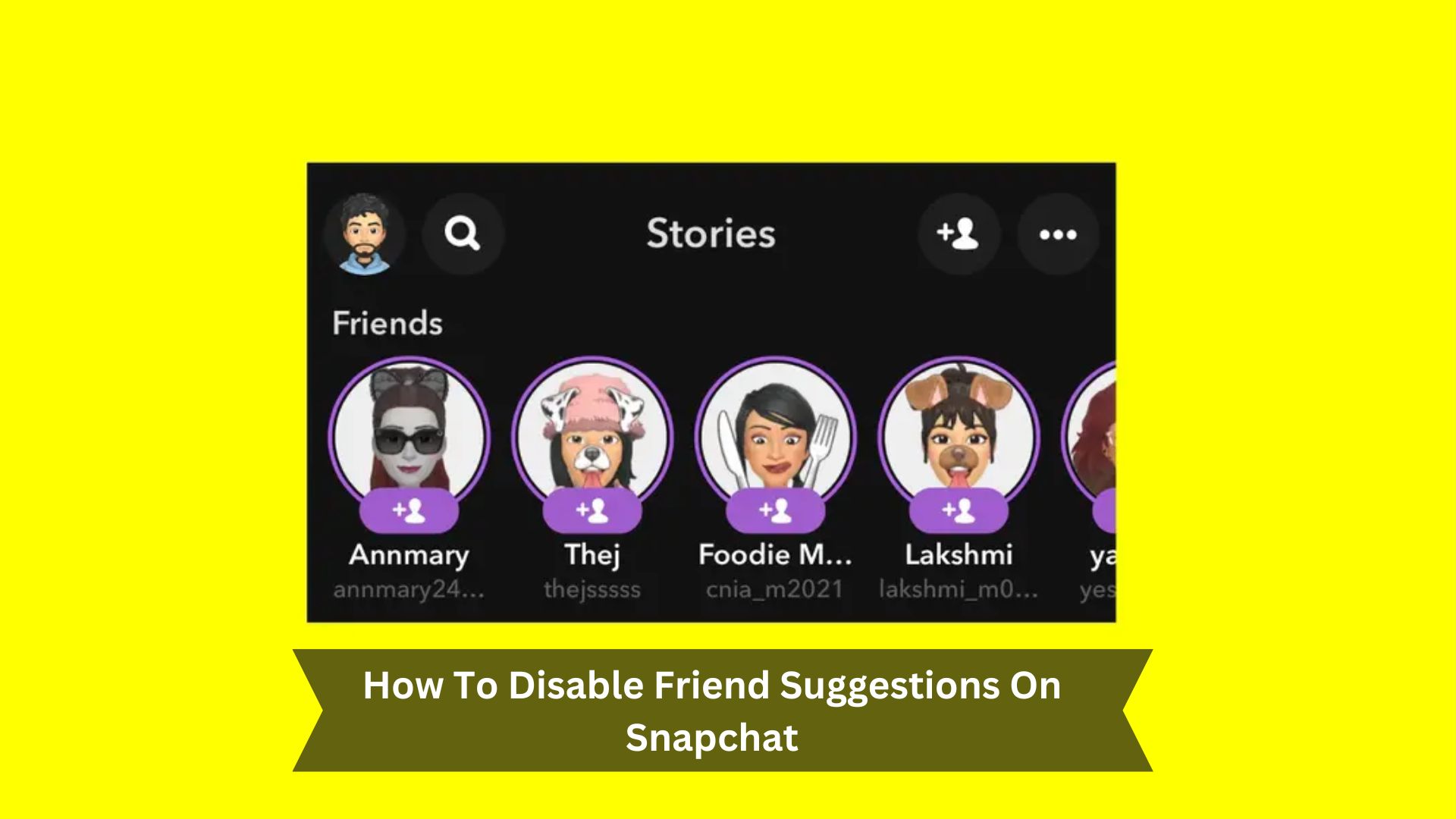Key Takeaways
- Open Snapchat and click on your profile picture in the top-left corner.
- Click on the ‘Settings’ gear icon in the top-right corner of your profile page.
- Scroll down to the ‘Who Can…’ section and click on ‘See Me in Quick Add’.
- Stop friend suggestions by turning off the ‘Show me in Quick Add’ option.
- Check your settings often to keep your privacy choices up to date.
Snapchat’s ‘Friend Suggestions’ and ‘Quick Add’ features help users meet new people. However, they might worry about those who value privacy because they use personal data to suggest friends. This can result in unexpected or unwanted connections.
While meant to make socializing more accessible, the automatic suggestions could bother users who prefer more social media control. If privacy is a priority, Snapchat lets you turn these features off. This is key for users who want to keep their interactions private while using Snapchat.
Why You May Want to Turn Off Friend Suggestions
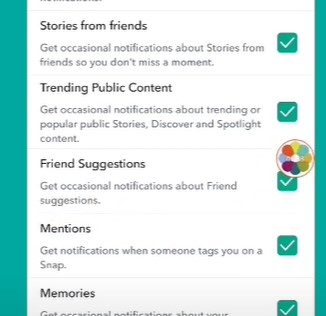
Turning off friend suggestions on Snapchat is a good idea for a few reasons. It keeps your profile more private, as fewer people you don’t know will see it. It also stops you from getting friend requests from people you might not want to connect
Privacy concerns
Privacy worries often lead people to turn off friend suggestions on Snapchat. The app uses different kinds of data to make these suggestions, which can make users uneasy about how their information is managed. Here are the main privacy issues with friend suggestions:
- Data Privacy: Not knowing how personal data is used and shared.
- Profile Exposure: Your profile might be seen by people you didn’t intend to see it.
- Information Accuracy: Worries about whether the data used is correct.
- Autonomy: Wanting to control who you connect with online.
- Surveillance Concerns: The fear of being watched through your social connections.
Turning off friend suggestions can address these issues and lead to a safer online experience.
Unwanted connections
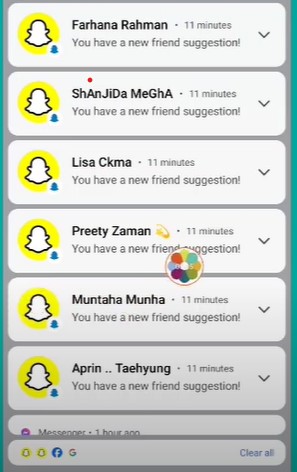
Turning off friend suggestions on Snapchat is essential for avoiding unwanted connections. Often, these suggestions include people you don’t know or don’t want to connect with, like strangers or distant acquaintances. This can be a concern for your safety and privacy.
There’s also the risk of scammers or fake profiles in these suggestions. By disabling this feature, you protect yourself from accidentally connecting with someone who might compromise your online safety and peace of mind.
Cluttered feed
To keep your Snapchat feed simple and focused, turning off friend suggestions helps reduce clutter.
Here are some excellent reasons to consider turning off friend suggestions:
- Better Privacy: You see fewer unknown profiles.
- Fewer Distractions: You get fewer interruptions from unwanted suggestions.
- More Control: You choose who to connect with.
- More straightforward Interface: Your feed looks cleaner and more organized.
- Sharper Focus: You focus more on connections that matter to you.
You may also like – How To Activate And Use Dark Mode On Snapchat
How to Turn Off Friend Suggestions on Snapchat
On iPhone:
- Open Snapchat: Launch the Snapchat app on your iPhone.
- Access Profile: Tap on the profile icon at the screen’s top left corner.

- Go to Settings: Tap on the settings gear icon at the top right corner.
- Manage Notifications: Scroll down and select ‘Notifications.’
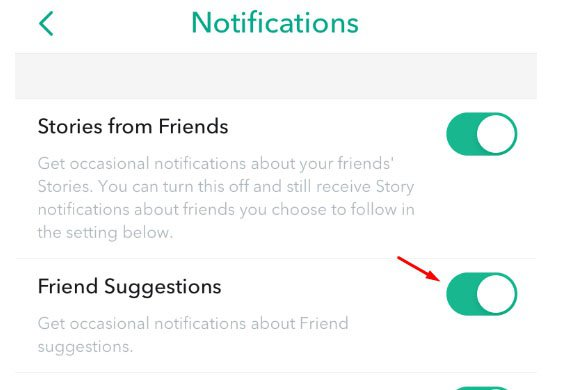
- Toggle Off Friend Suggestions: Locate the ‘Friend Suggestions’ option and switch it off.
On Android:
- Open Snapchat: Launch the Snapchat app on your Android device.
- Access Profile: Tap on the profile icon at the top left of the screen.
- Go to Settings: Tap on the gear icon at the top right of your profile to open settings.
- Manage Notifications: Scroll down to find ‘Notifications.’
- Disable Friend Suggestions: Look for the option to manage friend suggestions and turn off Friend Suggestions by sliding the toggle to the left.
Using the Quick Add feature
To keep your Snapchat connections private, turn off the Quick Add feature by following these steps. Quick Add recommends new friends based on mutual contacts, but you can stop this to keep a tighter group of friends.
Here’s how to turn it off:
- Open Snapchat: Start the app on your device.
- Go to Profile: Tap your avatar in the top left corner.
- Access Settings: Tap the gear icon in the top right corner.
- Find ‘See Me in Quick Add’: Scroll down to the ‘Who Can…’ section.
- Toggle Off: Turn off Quick Add to stop showing up in suggestions.
Conclusion
In conclusion, managing Friend Suggestions and Quick Add on Snapchat is critical. These features control who can find and add you. Turning them off protects privacy, prevents unwanted contacts and scams, and simplifies the app for easier use. Checking settings is crucial. Make adjustments as your needs change. This ensures a pleasant social media experience tailored to your preferences. Maintaining privacy and control should be a priority for users. Utilizing these Snapchat tools achieves that.