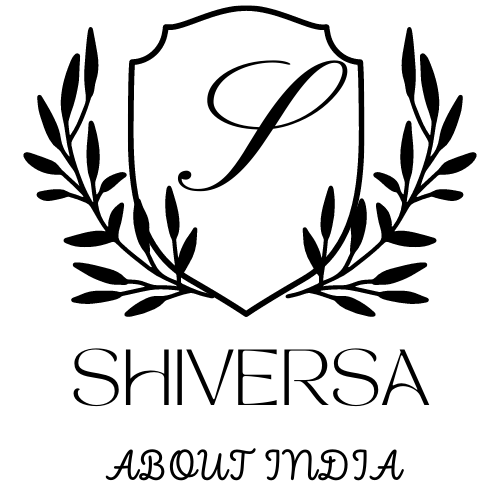In the world of TikTok, timing is everything. Whether you’re nailing a viral dance, lip-syncing a trending audio, or creating a dramatic transition, perfectly syncing your video to sound can be the difference between a forgettable clip and a For You Page (FYP) hit.
But if you’ve ever struggled to get your movements, words, or cuts to align with the beat or lyrics, you’re not alone. TikTok doesn’t always make it obvious how to fine-tune audio timing. That’s where this guide comes in.
Let’s break down exactly how to sync sound perfectly on TikTok—whether you’re recording directly in the app or editing your clips beforehand.
Why Sound Sync Matters
On TikTok, audio is a central element of content. From punchy sound effects to chart-topping songs and comedy skits, audio sets the tone and flow. Perfect sync gives your video a professional polish, improves engagement, and increases your chances of going viral.
When your visuals hit the beat just right or your lips align flawlessly with the lyrics, viewers are more likely to rewatch, like, and share.
Method 1: Syncing Sound When Recording Directly in TikTok
If you’re using TikTok’s built-in camera and editing tools, here’s how to sync your sound as accurately as possible:
Step 1: Choose Your Sound First
Before recording, tap the “+” button to start a new video, then tap “Add sound” at the top. Browse trending audio or search for a specific track. Always select your sound before recording—this helps keep everything aligned from the beginning.
Step 2: Use the Timer Tool
Tap the “Timer” icon on the right-hand side. This allows you to:
- Set the length of your clip before recording starts.
- See the waveform of the audio, so you can start right on the beat.
- Add a 3- or 10-second countdown before recording begins.
The waveform helps you visually line up your action with a beat drop, lyric, or punchline. Play around with it!
Step 3: Record in Segments
TikTok lets you record in multiple clips. Use this to your advantage by recording small segments at a time and syncing each one to the appropriate part of the audio. This is especially helpful for transitions or dance routines.
Step 4: Adjust Clips in Post
After recording, tap “Adjust clips” on the right-hand side. This lets you:
- Trim the beginning or end of each clip.
- Drag clips to reorder them.
- Ensure each cut hits the sound exactly where you want.
You can zoom in on the timeline for more precise control.
Method 2: Syncing Sound Using Third-Party Editors (Advanced)
If you need more control or want a polished result, consider editing your video outside TikTok using apps like CapCut, InShot, or Adobe Premiere Rush.
Step 1: Download the Sound from TikTok
If you’re using a trending TikTok sound:
- Find the video with the sound.
- Tap the sound name at the bottom.
- Use the “Add to Favorites” or tap “Use this sound.”
- Record a quick video using that sound, then save it as a draft or post privately.
- Download the video with sound from your profile using a TikTok downloader (or screen record).
Step 2: Import Audio and Video to Your Editor
Open your chosen editing app and:
- Import the video you want to sync.
- Extract or add the TikTok audio track separately.
Step 3: Match the Beat
Most editors let you see the waveform of the audio. Zoom in and place markers where beats or lyrics begin. Then align your video cuts or animations with those markers.
You can:
- Slow down or speed up clips slightly.
- Add transitions or effects to emphasize the sync points.
Once you’re done, export your video and upload it to TikTok with the original sound muted. Then add the official TikTok sound in the final upload for algorithm recognition and visibility.
Tips for Flawless Sync
- Know the audio inside out: Watch a few TikToks using the sound to understand where the key beats, words, or shifts happen.
- Use headphones: When recording, this helps prevent echo and ensures you’re reacting to the audio in real time.
- Practice timing: Record a few trial takes before going all in.
- Use slow-mo recording: For complex dance moves or transitions, record in slow motion and speed up during editing.
- Watch the waveform: Visualizing sound helps time your cuts and movements better than guessing by ear.
Common Syncing Mistakes to Avoid
- Recording without the sound playing: Always have the audio active while recording if you’re doing any kind of lip sync or timing-based performance.
- Overlooking the adjust clips option: This is your best tool for fixing tiny timing errors after recording.
- Not trimming excess footage: A second too long at the beginning or end can throw the whole sync off.
- Ignoring audio lag: Some devices have slight delays when playing back sound—preview your video carefully before posting.
Final Thoughts
Syncing sound perfectly on TikTok isn’t just about looking cool—it’s about telling a story in rhythm. Whether you’re trying to nail a beat drop, punchline, or dramatic shift, mastering the sync game gives your content a professional edge that viewers notice.
With a bit of practice and the right tools—whether inside TikTok or with third-party editors—you can turn any idea into a perfectly timed masterpiece. So next time you’re about to hit record, remember: timing is everything.