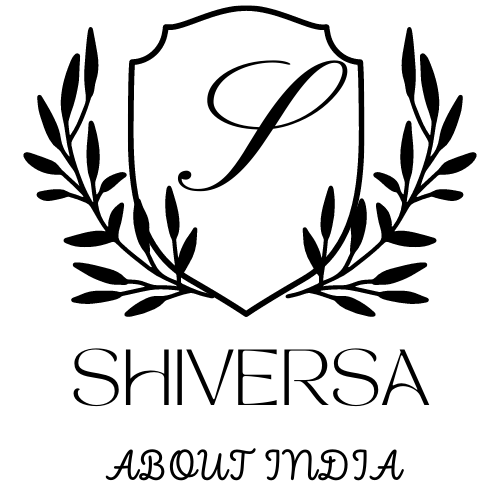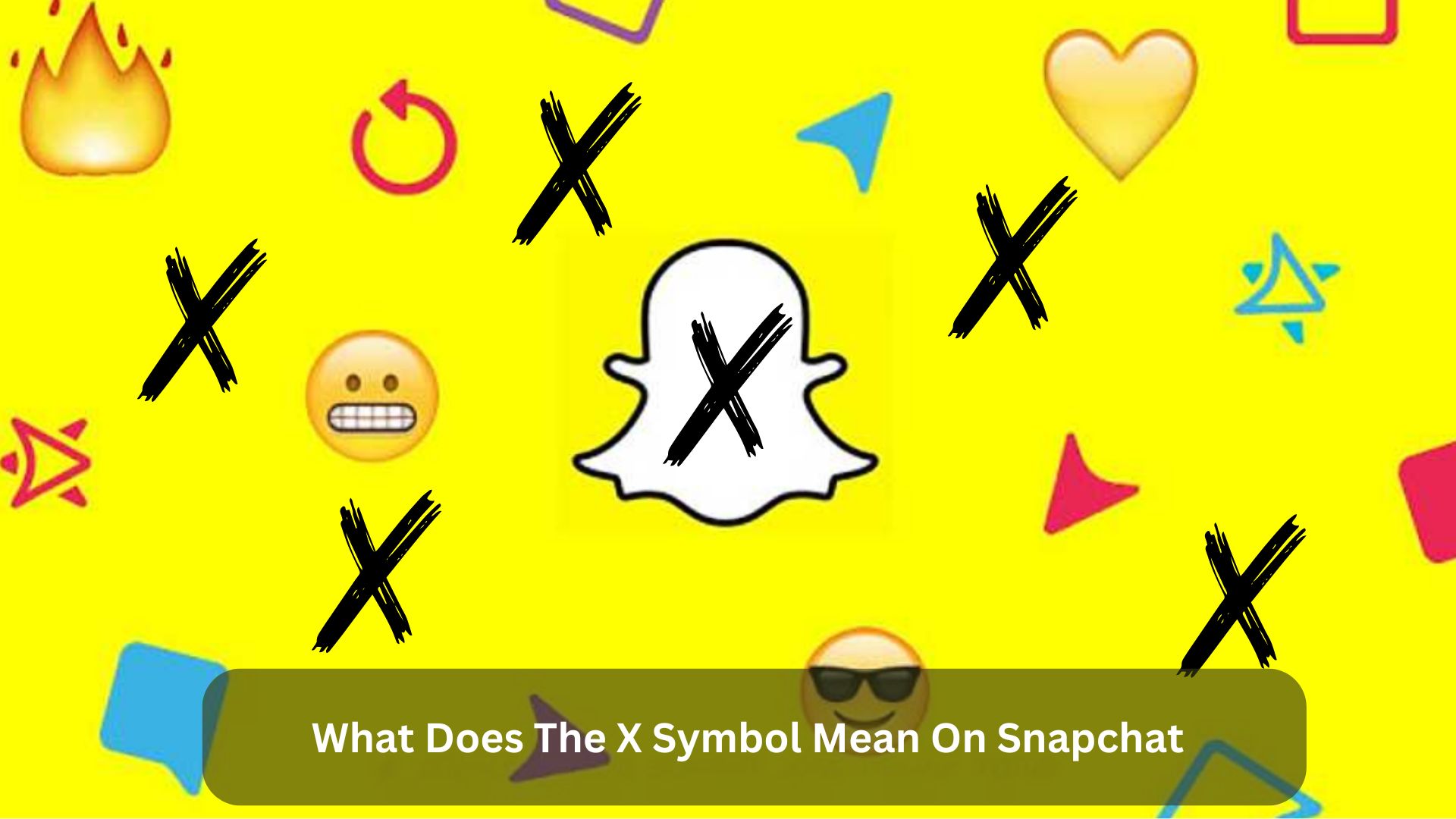Key Takeaways
- The X symbol means someone isn’t your friend yet or they haven’t accepted your friend request on Snapchat.
- It shows up if someone has unfriended or blocked you.
- You might see this symbol if someone has deleted or deactivated their account.
- Knowing what the X symbol means helps you understand who isn’t connected with you on Snapchat.
With 414 million daily users worldwide, Snapchat uses symbols, including the often confusing ‘X’ icon, to help people communicate better. These icons act as visual hints, making navigating through Snapchat’s network of social connections and media sharing easier. They keep the app clean by avoiding too much text.
Explanation of the X Symbol on Snapchat
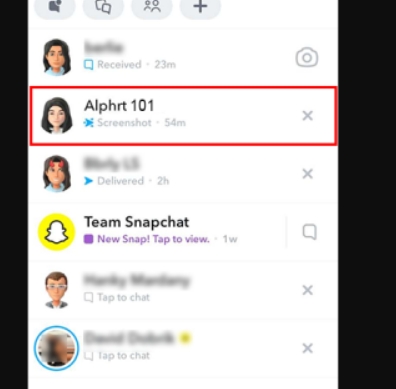
The X symbol on Snapchat shows your current relationship status with others. It usually shows up when you’re no longer friends with someone or when a friend request is waiting.
Knowing when and why the X appears can help you better handle your social connections on Snapchat.
Where it appears
The X symbol on Snapchat shows up in different parts of the app and means different things. You’ll see the X next to names in your chat list if those people aren’t your friends.
On the ‘Add Friends’ screen, the X lets you remove someone you don’t want to add. You can also find the X when you’re managing games or minis; clicking it will remove these features.
Possible reasons for its appearance
Several reasons can cause an X symbol to appear next to someone’s name on Snapchat. Here’s a more straightforward explanation:
- Unaccepted Friend Request: If someone hasn’t accepted your friend request yet, you’ll see an X next to their name.
- Unfriending: If you or the other person removes one another as friends, an X will appear.
- Blocking: If someone blocks you, their name will be replaced with an X in your list.
- Account Deletion: If a user deactivates or deletes their Snapchat account, an X indicates that their account is inactive.
How to Remove the X Symbol on Snapchat
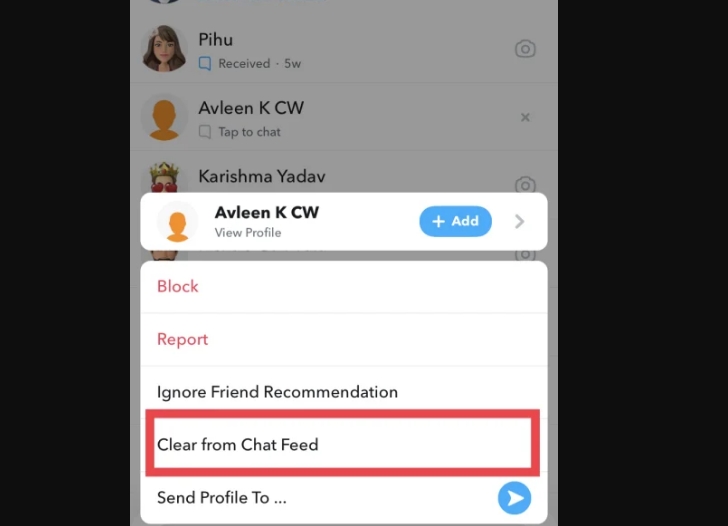
You can try a few simple steps to get rid of the X symbol on Snapchat.
First, accept any friend requests that are waiting.
If that doesn’t work, delete any chat threads you don’t want anymore. You can also check your internet connection or update Snapchat to ensure it runs smoothly.
Accepting friend requests
Here’s how to do it:
- Open Snapchat: Start the app on your phone.
- Go to ‘Add Friends’: You can find this by tapping the ghost or your profile icon.
- Find the Friend Request: Look for the user with the X symbol next to their name.
- Accept the Friend Request: Click on the user’s name and press ‘Accept’ to add them as friends. This will remove the X symbol.
Clearing unwanted conversations
To clean up unwanted chats on Snapchat and remove the X symbol next to a user’s name, follow these steps:
- Open Snapchat and go to the chat page.
- Find the chat with the X symbol.
- Swipe left on the chat to see more options.
- Tap on ‘More’, then choose ‘Clear Conversation’.
- Confirm your choice.
This won’t delete the chat but will hide it until you get a new message. This helps keep your Snapchat tidy, so you only see the chats you want.
Other troubleshooting methods
Another way to fix the X symbol on Snapchat is to update your app. Here are some other steps you can take:
- Check Your Internet: Ensure your device is connected to a stable internet. A bad connection can cause problems with the app.
- Restart Your Phone: Often, turning your phone off and on can fix minor software issues that might be causing the X symbol.
- Reinstall Snapchat: If updating doesn’t help, remove the app and install it again. This can reset the app’s settings.
- Get Help: If you still see the X symbol, contact Snapchat’s support team for more help.
Conclusion
Understanding the X icon on Snapchat helps you manage your friendships and conversations better. This icon shows whether you are friends with someone or not. Knowing what this symbol means enables you to handle social interactions more wisely. You’ll know who has deleted you or hasn’t yet accepted your friend request. This helps maintain your privacy and gives you more control over who you interact with on the app.