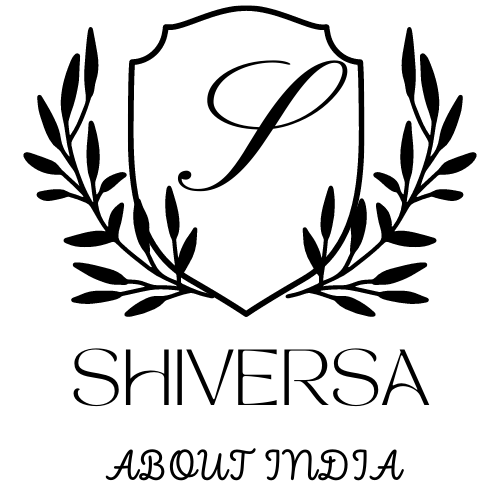Key Takeaways
- On your iPhone, first add ‘Text Size’ to your Control Center by going to Settings, then Control Center. After that, change the font size right from the Control Center when you’re on Snapchat.
- On Android, go to Settings, then Display, and select Font Size and Style. A slider allows you to adjust the font size.
- Make the text bigger in Snapchat to make it easier to read, especially when you have long chats or detailed messages.
- Try using thicker fonts or darker colors to make reading easier on your eyes.
- Keep updating your font settings as needed, depending on where you are or how your eyes feel.
Snapchat lets you customize your experience extensively. You can change font sizes and styles, as well as tweak visual features like chat backgrounds and Friend Emojis. If you subscribe to Snapchat+, you get even more options such as exclusive icons and better profile customization. These features improve how you interact with the app and make it more personal. You can switch to dark mode, change notification sounds, or redesign the capture button. Snapchat offers various tools to help you create a unique, easy-to-use interface that suits your taste.
How to Change Font Size on Snapchat
iOS devices
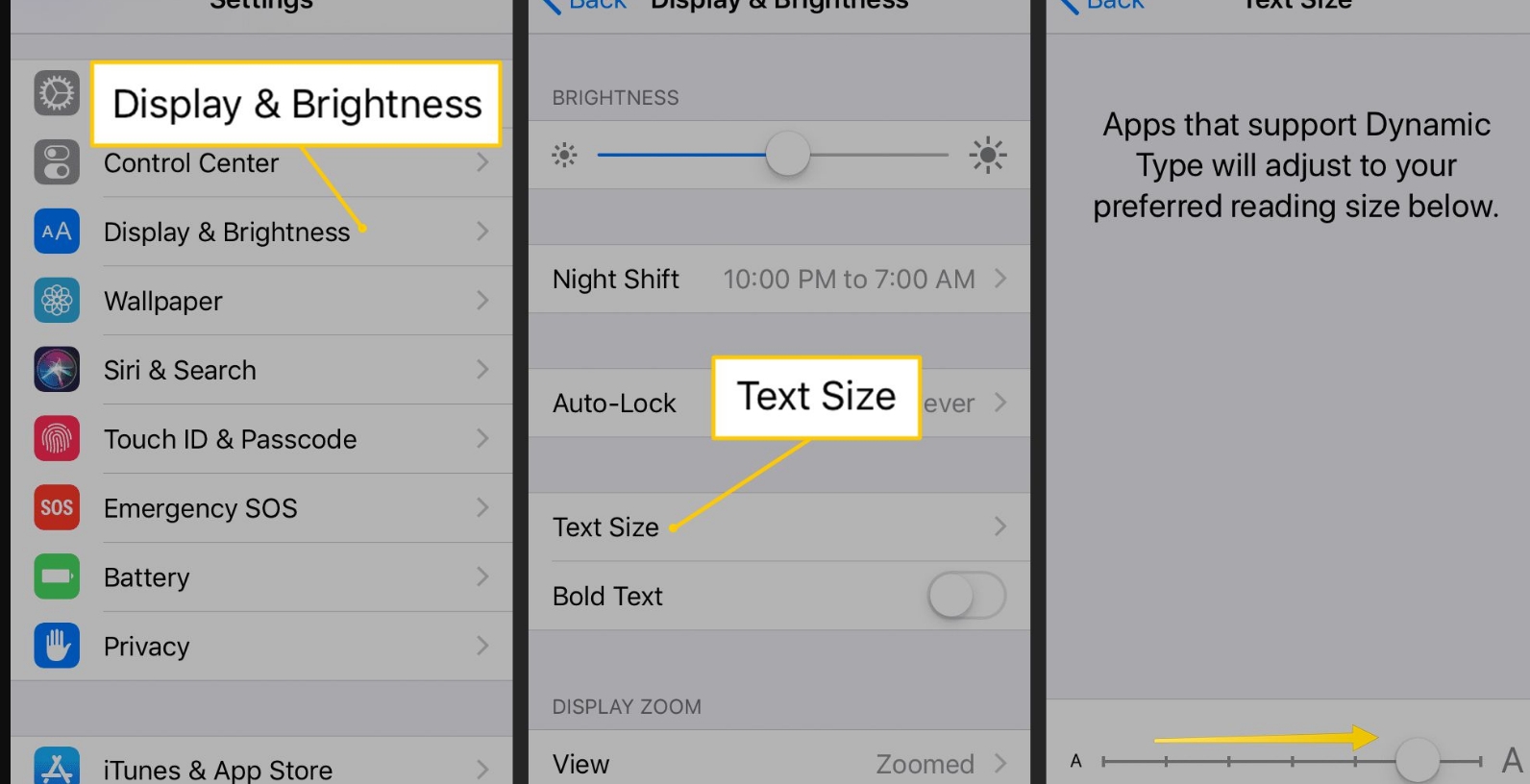
To change the text size in Snapchat on iOS devices, follow these steps:
- Open the Settings app and go to Control Center.
- Customize the controls and add the ‘Text Size’ control.
- Open Snapchat and navigate to where you read or type text.
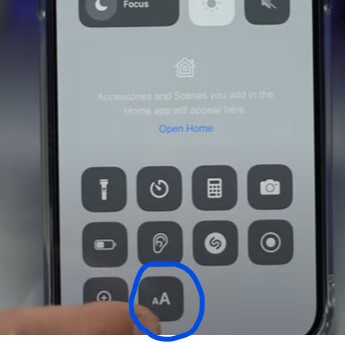
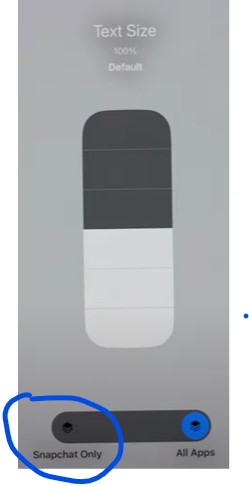
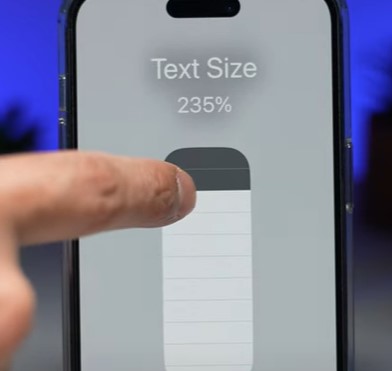
- Swipe down from the top-right corner of your screen to open the Control Center.
- Tap on the ‘Text Size’ icon.
- A slider will appear, allowing you to adjust the font size until it is comfortable to read.
- Ensure you select ‘Snapchat Only’ at the bottom of the setting to apply the changes exclusively to Snapchat without affecting other apps.
Android devices
After looking at how to change font size on iOS, let’s see how Android users can do the same in Snapchat. On Android, you need to adjust the font size in the system settings, not just in the app. This change will affect not only Snapchat but also other apps, making text easier to read everywhere on your device.
| Step | Action | Result |
|---|---|---|
| 1 | Open the Settings App | Get into system settings |
| 2 | Go to Display | Find font options |
| 3 | Choose Font Size and Style | See customization choices |
| 4 | Slide the bar | Pick the font size you like |
| 5 | Accept changes | Apply to all apps on the device |
Tips for Adjusting Font Size on Snapchat
Enlarging text
Increasing the text size on Snapchat makes it easier to read and enhances your experience, especially if the default size is too small.
For Android users, you can find this setting by going to Settings, then Display, and choosing Font Size and Style. There, a slider lets you make the text bigger, which changes not just Snapchat but other apps too.
On iPhones, you can adjust text size precisely for Snapchat by adding Text Size to your Control Center from Settings and using the slider inside the app. This way, you can read more easily without changing how other apps look on your phone.
Reducing text size
- Open Snapchat: Launch the app.
- Go to Settings: Tap your profile picture, then the gear icon.
- Make Text Smaller: Find ‘Text Size’ and slide to reduce the font.
- Check Changes: Ensure the new size shows in your chats or stories.
Using bold text for emphasis
Using bold text in your Snapchat messages can make them more transparent and more engaging.
To make text bold, just type your message, then press and hold the part you want to emphasize. Choose the ‘B’ icon that appears.
This makes essential parts of your message stand out, helping the reader see what matters most. Bold text not only looks good but also helps communicate your message better.
Conclusion
In conclusion, changing the font size on Snapchat can make it easier to read and more enjoyable. This guide showed you how to adjust the font size on both Android and iOS devices, including changes for all apps on Android and specific changes for iOS apps.
Users should try these options to improve their experience, making Snapchat more user-friendly for everyone, no matter their vision needs.