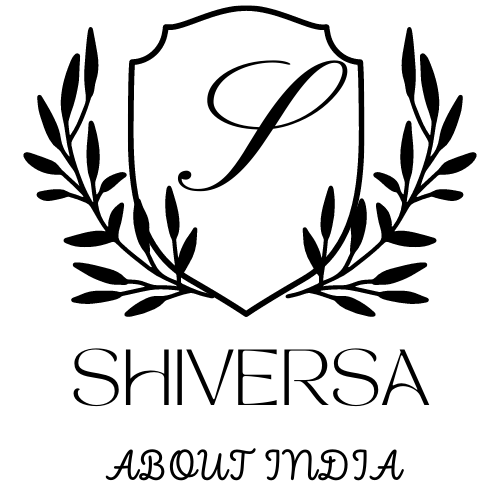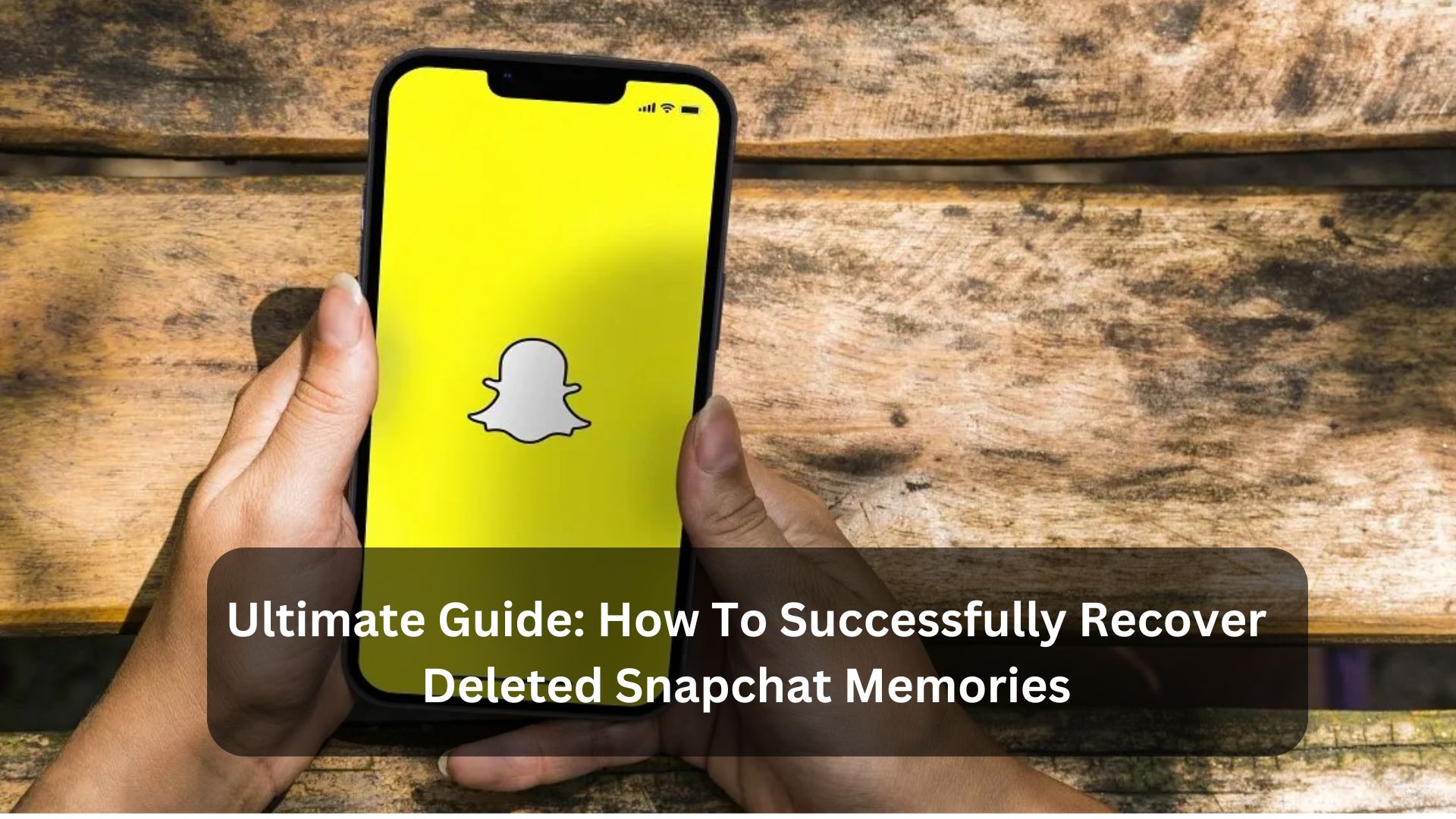Key Takeaways
- Use Snapchat’s ‘My Data’ feature to get a copy of your account data, including Memories.
- Look in the ‘Recently Deleted’ folder in Memories where snaps stay for up to 30 days after being deleted.
- Check your device’s cache or file directories for any Snapchat files that might still be there.
- Use cloud storage like iCloud or Google Drive if you have backups of your Snapchat Memories.
- Try recovery apps or software that look for lost data on your device, especially for missing Snapchat Memories.
Snapchat Memories lets you save and revisit your favourite moments in the app. It works like a digital scrapbook where you can keep photos and videos, creating a personal collection of your life’s best events. It keeps users engaged, Memories helps you save snaps that would typically disappear after a day. By storing snaps in Memories, you ensure they’re safe and well-organized for later viewing.
How to Retrieve Lost Snapchat Memories
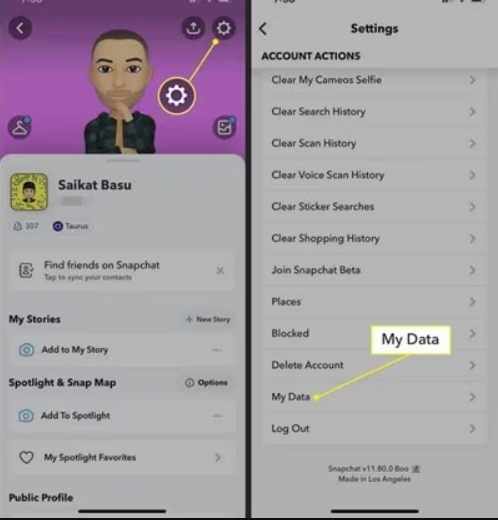
1. Use My Data Archive:
- Open Snapchat and tap your profile icon, then the gear icon to access Settings.
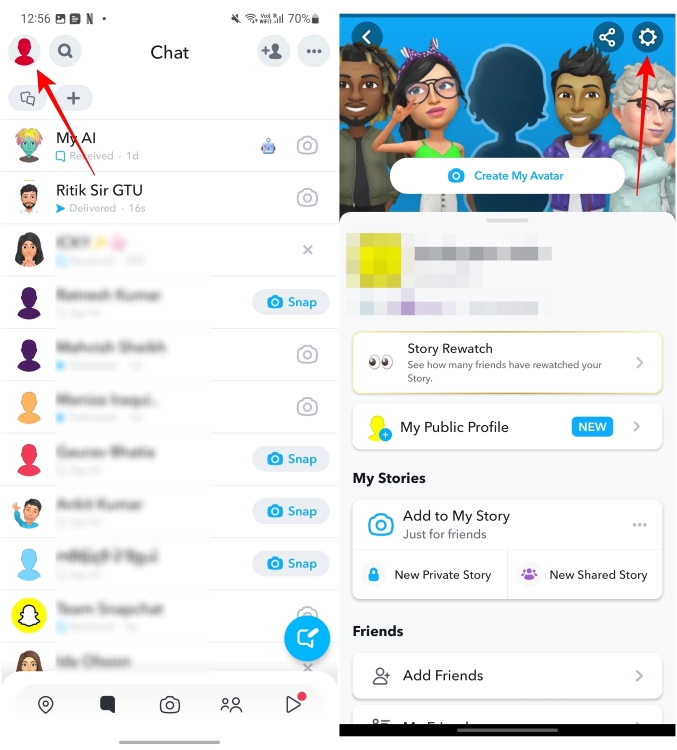
- Go to ‘My Data’ and select ‘Memories and Other Media’.
- Confirm your email address and request the archive.
- Snapchat will email you a download link for your data, which includes photos, videos, and chats.
2. Access the Cache (For Android Users):
- Go to the ‘com. Snapchat. android’ directory in your Files app.
- Look for temporary files that might contain your lost memories.
- Copy the files to another folder or device for safekeeping.
- Check through the copied files to see if your memories are there.
3. Check the Recently Deleted Folder:
- Open Snapchat and go to the Memories section.
- Swipe up to access the Recently Deleted folder.
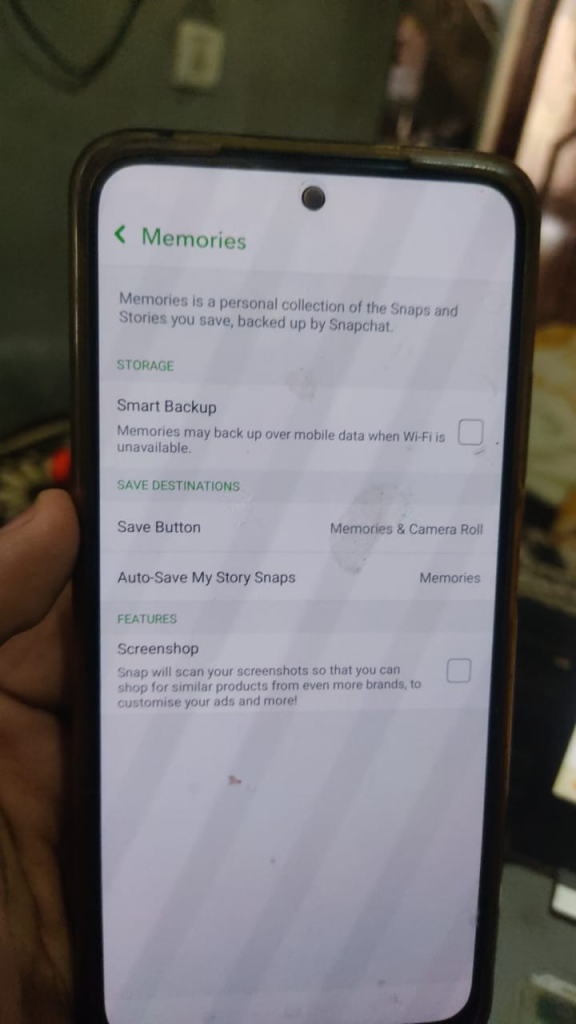
- Select the memories you want to recover and tap ‘Recover’ to move them back to your main Memories.
4. Recover from iCloud (For iPhone Users):
- Check if your iPhone was backed up to iCloud with your Snapchat data included.
- Go to your iPhone settings, tap your Apple ID, and then tap iCloud.
- Check iCloud Backup to see if there’s a backup from before you lost your Memories.
- If there is, you can restore that backup to your iPhone, but remember that it will replace all current data on your device with the backup data.
5. Retrieve from Your Computer:
- Connect your smartphone to your computer with a USB cable.
- Locate the folder where you keep backups, usually in user folders or within specific software directories.
- Search for files that belong to Snapchat, which may be mixed in with other app data backups.
- Move the files you need back to your phone or use software to help you restore them.
Strategies to Prevent Snapchat Memory Loss
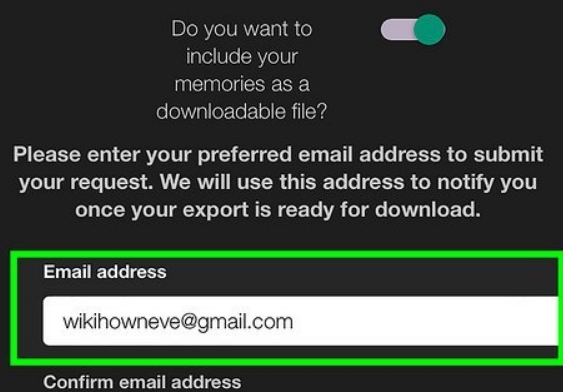
To protect your Snapchat memories from loss, take these steps early.
Turn on Memories Backup
Turning on Snapchat’s Memories Backup is essential for protecting your digital memories. This feature automatically saves all your snaps and stories to Snapchat’s cloud, preventing loss due to device issues or data problems. To make sure it works well:
- Enable Auto-Save: Set it to save all snaps to Memories automatically.
- Regularly Update Snapchat: Always update the app with the latest security and backup options.
- Check Storage Availability: Make sure there’s enough cloud storage for your Memories.
- Wi-Fi Connectivity: Use Wi-Fi for uploads to avoid data charges and ensure backups are continuous.
Reach Out to Snapchat Support
Contacting Snapchat support is crucial if you’re having problems with your Snapchat Memories, like accidental deletions or glitches. Their support team can prevent loss and help recover your data, keeping your memories safe.
Explore Recovery Apps
- Use recovery apps like Dr. Fone or EaseUS MobiSaver to recover lost Snapchat data.
- Back up your Snapchat data regularly with these apps to prevent loss, even if you delete something by mistake.
- Turn on automatic syncing in the app settings to continuously update your backup.
- Check and adjust your backup settings often to keep up with new updates and storage needs.
Conclusion: Regain Access to Deleted Snapchat Memories
To regain deleted Snapchat memories, you can try several methods that help you recover your lost digital moments. You can use Snapchat’s My Data feature, check the cache on Android devices, or use iCloud or iTunes backups if you’re on an iOS device. Each method has clear steps to follow.
It’s essential to act quickly and follow these steps carefully to improve your chances of getting your memories back. Remember, it’s best to regularly back up your Snapchat to prevent future loss.