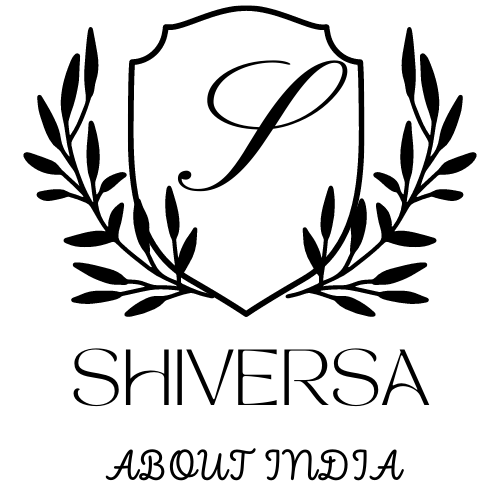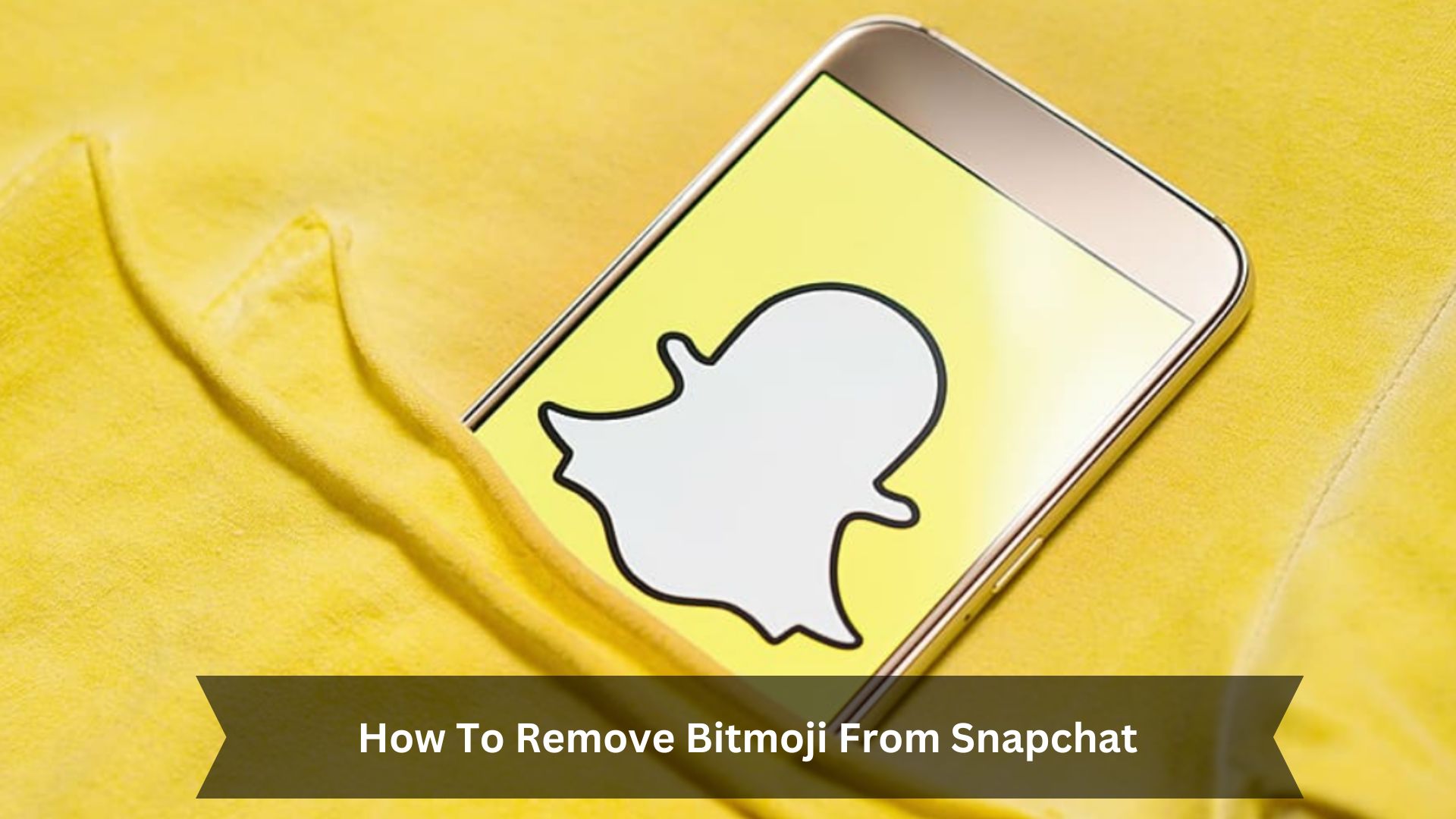Key Takeaways
- Click the Bitmoji icon at the top left to go to your profile settings.
- Tap the gear icon to open ‘Settings’.
- Click on ‘Bitmoji’ and then select ‘Remove My Bitmoji’.
- Confirm the removal by choosing ‘Yes’ or ‘Confirm’ in the pop-up.
- Your profile will now show a simple silhouette instead of your Bitmoji.
Snapchat lets you customize your experience with a Bitmoji avatar, which you can change or delete at any time. If you choose to remove your Bitmoji, your profile will show a simple blank outline instead. This means you also lose your Bitmoji and Friendmoji stickers, making your messages and stories less personal.
Steps to Remove Bitmoji from Snapchat
Tap on your Bitmoji in the top left corner
Start removing your Bitmoji by tapping on the avatar icon in the top left corner of the Snapchat screen. This first step is crucial as it takes you to your personal profile page, where you control different settings of your Snapchat account. Make sure you tap your Bitmoji avatar correctly to begin its removal smoothly.
| Action | Description |
|---|---|
| Tap on Avatar | Opens your Snapchat profile |
| Navigate to Profile | Lets you adjust personal settings |
| Initiate Bitmoji Removal | Begins the process to remove Bitmoji |
| Confirm Removal (Next Step) | Confirms you want to delete Bitmoji |
| Profile Update | Shows changes after removal |
Select “Settings”
Tap your avatar, then click the ‘Settings’ gear icon to start removing your Bitmoji.
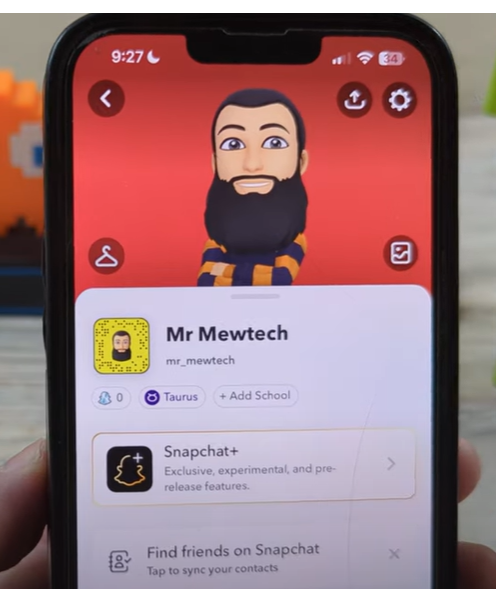
You can find ‘Settings’ easily in Snapchat; it looks like a gear and means you can change things. This part is crucial because it lets you adjust your account and privacy.
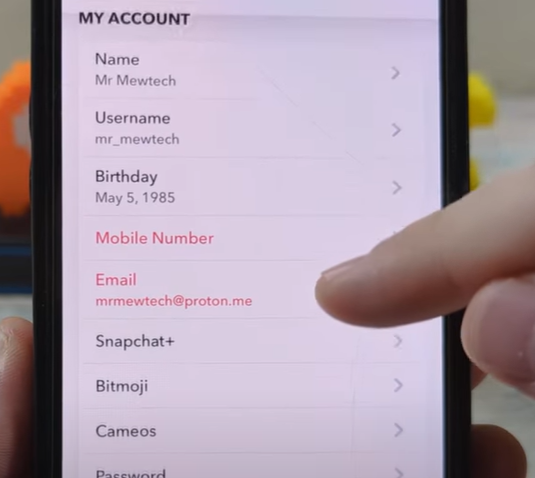
Go through this menu to change how you use Snapchat, including your Bitmoji.
The ‘Settings’ are simple to use, so even if you’re not great with technology, you can make the changes you want without trouble.
See Also – How To Disable Friend Suggestions On Snapchat
Choose “Bitmoji” and then “Remove My Bitmoji”
To delete your Bitmoji from Snapchat, follow these steps:
- Go to settings and click on ‘Bitmoji.
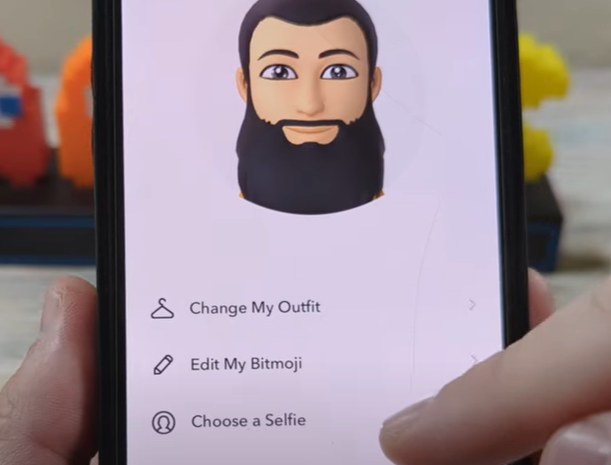
- Choose ‘Remove My Bitmoji.
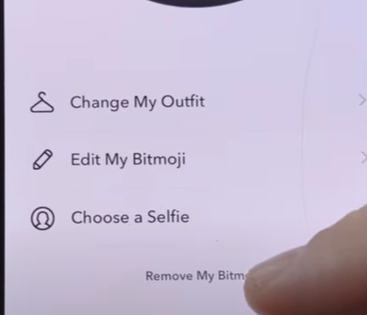
- A box will pop up asking if you’re sure.
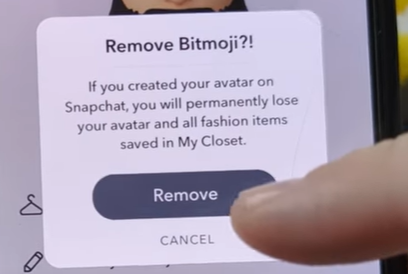
- Click ‘Yes’ or ‘Confirm’ to permanently delete your Bitmoji.
FAQs and Common Questions on Removing Bitmoji from Snapchat
Will removing Bitmoji also remove it from my profile?
Removing your Bitmoji from Snapchat also takes it off your profile, leaving a blank silhouette in its place. This change happens right away and changes how your profile looks to others.
Instead of your custom Bitmoji, your friends and other users will see a simple, plain icon. This removal also takes away Bitmoji features like stickers in chats.
Even though the Bitmoji is gone, all other profile information and settings stay the same. You can still talk and interact with others on Snapchat without your personalized avatar.
What happens to Bitmojis I have sent?
- Consistency: Everyone you’ve messaged will see this plain silhouette, making things uniform across Snapchat.
- Group Chats: Your presence in group chats will be less personal, which might make the chats feel less friendly.
- Chat History: Your old messages will now have the silhouette, making them look less lively and more standard.
Can I add it back later if I change my mind?
Can you add your Bitmoji back to Snapchat if you change your mind after removing it?
Yes, you can make a new Bitmoji anytime. Just tap the blank profile picture on your Snapchat profile and choose ‘Create My Avatar’. You’ll then be able to pick new features, body type, clothes, and accessories for your avatar.
Keep in mind, you can’t get back your old Bitmoji or any special items it had, but you can enjoy making a fresh one that matches your current style.
Conclusion
Removing your Bitmoji from Snapchat lets you update your online look and privacy settings. This simple action means you won’t have your own avatar or custom stickers anymore, which could change how you interact on the app.
Think about these changes before you decide. If you want to bring back or change your avatar later, Snapchat makes creating and adding a new Bitmoji easy.